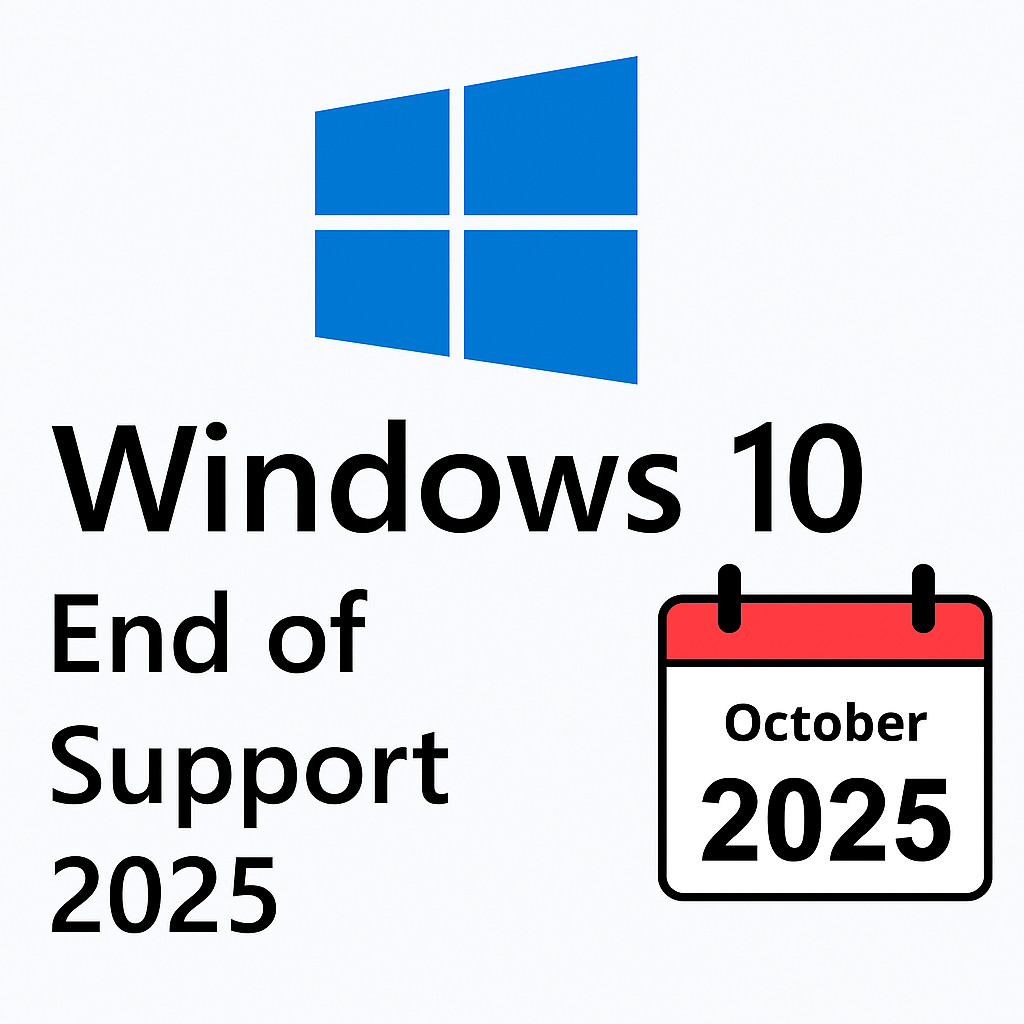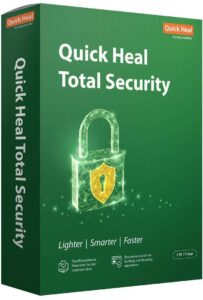Windows 10 End of Support 2025: What It Means and How to Upgrade Safely
Introduction
Windows 10 has been a reliable companion for millions of PC users around the world, but all good things must come to an end. Microsoft has officially announced that Windows 10 will reach its end of support on October 14, 2025.
After this date, your PC will still work, but you’ll be running an unsupported operating system, which comes with security risks, compatibility issues, and no new updates. In this guide, we’ll explain what end of support means, what options you have, and how to upgrade safely to Windows 11—or choose an alternative path.
What Does End of Support Mean?
1. No More Security Updates
2. No New Features or Bug Fixes
Windows 10 will no longer get performance enhancements, bug fixes, or new features. Any glitches or software issues you encounter will remain unresolved.
Over time, new applications and hardware may not work properly on Windows 10. Printers, graphics cards, and even some essential apps could stop functioning correctly.
Your Options Going Forward
Option 1: Upgrade to Windows 11
If your PC meets the hardware requirements, upgrading to Windows 11 is the safest and most future-proof option. You’ll continue receiving security updates, new features, and performance improvements.
Option 2: Extended Security Updates (ESU)
Microsoft offers paid Extended Security Updates (ESU) for Windows 10 until October 13, 2026. This option is mostly for businesses but can be used by individuals who cannot upgrade immediately.
Option 3: Switch to Another Operating System
If upgrading to Windows 11 isn’t possible, consider moving to Linux or another supported OS. Modern Linux distributions are secure, free, and regularly updated.
Steps to Prepare for Windows 10 End of Support
- Check Device Compatibility
Visit Microsoft’s official website and use the PC Health Check tool to see if your system can run Windows 11. - Backup Your Data
Always back up important files, photos, documents, and work projects. Use an external drive or cloud storage. - Plan Your Upgrade or Transition
Decide whether to upgrade to Windows 11, pay for ESU, or switch to a new operating system. Planning ahead ensures a smooth transition.
How to Upgrade from Windows 10 to Windows 11 for Free
Most users can upgrade for free if their PC meets Microsoft’s hardware requirements.
Windows 11 Minimum Requirements:
- Processor: 1 GHz or faster, 2 or more cores, 64-bit capable
- RAM: 4 GB or greater
- Storage: 64 GB or greater
- System Firmware: UEFI with Secure Boot
- TPM: Version 2.0
- Graphics: DirectX 12 compatible with WDDM 2.x driver
- Display: 9″ or larger, HD (720p)
Step-by-Step Upgrade Guide:
- Back Up Your Files – Save everything important.
- Run Windows Update – Go to Settings → Update & Security → Windows Update and check for updates.
- Download and Install – Follow the on-screen instructions if your PC is eligible.
- Post-Upgrade Setup – Update drivers and reinstall software if necessary.
Paid Upgrade Option:
If your Windows 10 copy is not genuine or your PC is incompatible, you will need to purchase a Windows 11 license to activate the OS.
Conclusion
The end of Windows 10 support in 2025 is an important milestone for PC users. While your system will continue to run, staying on an unsupported OS exposes you to security vulnerabilities and compatibility problems.
Your best options are:
Windows 11 Pro Online License Key

Sub TitleMotherboard Bind (1 Users/PC, Lifetime Validity) 32/64 Bit | Unlimited Updates & Unlimited Reinstallations
- Upgrade to Windows 11 for free (if compatible)
- Purchase ESU for extended protection
- Transition to a new OS like Linux
Start preparing now to ensure your PC remains secure, functional, and up-to-date. Don’t wait until the last minute—the clock is ticking!